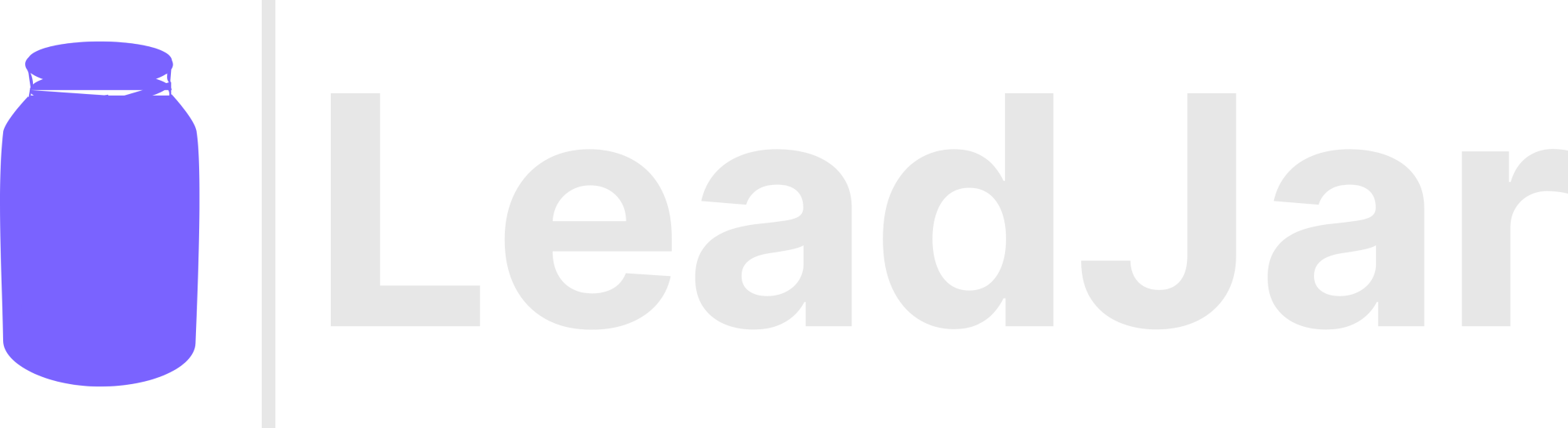Managing Account Users
Note, account users are different from owners in your teams. Account users are able to log in and depending on their role, perform certain actions.
Account Owner There is only once account owner. The user who creates the account is initially set as the owner. An account owner can transfer ownership to another user if they wish to. Account owners have full access and are the only user who can close an account.
Admin Admins have full access to the account and are allowed to manage billing related information, such as updating the payment method and can promote other users to admin status. Admins are not allowed to close an account. Admin status can be revoked if necessary.
Regular User Regular users can administrate teams and owners, but do not have access to any billing related information and cannot close an account. Regular users can be promoted to admin status if necessary.
Inviting A User You can invite users to help manage your account if you wish to.
-
From the Account Details page, click on the Add User button

-
Fill in the user info
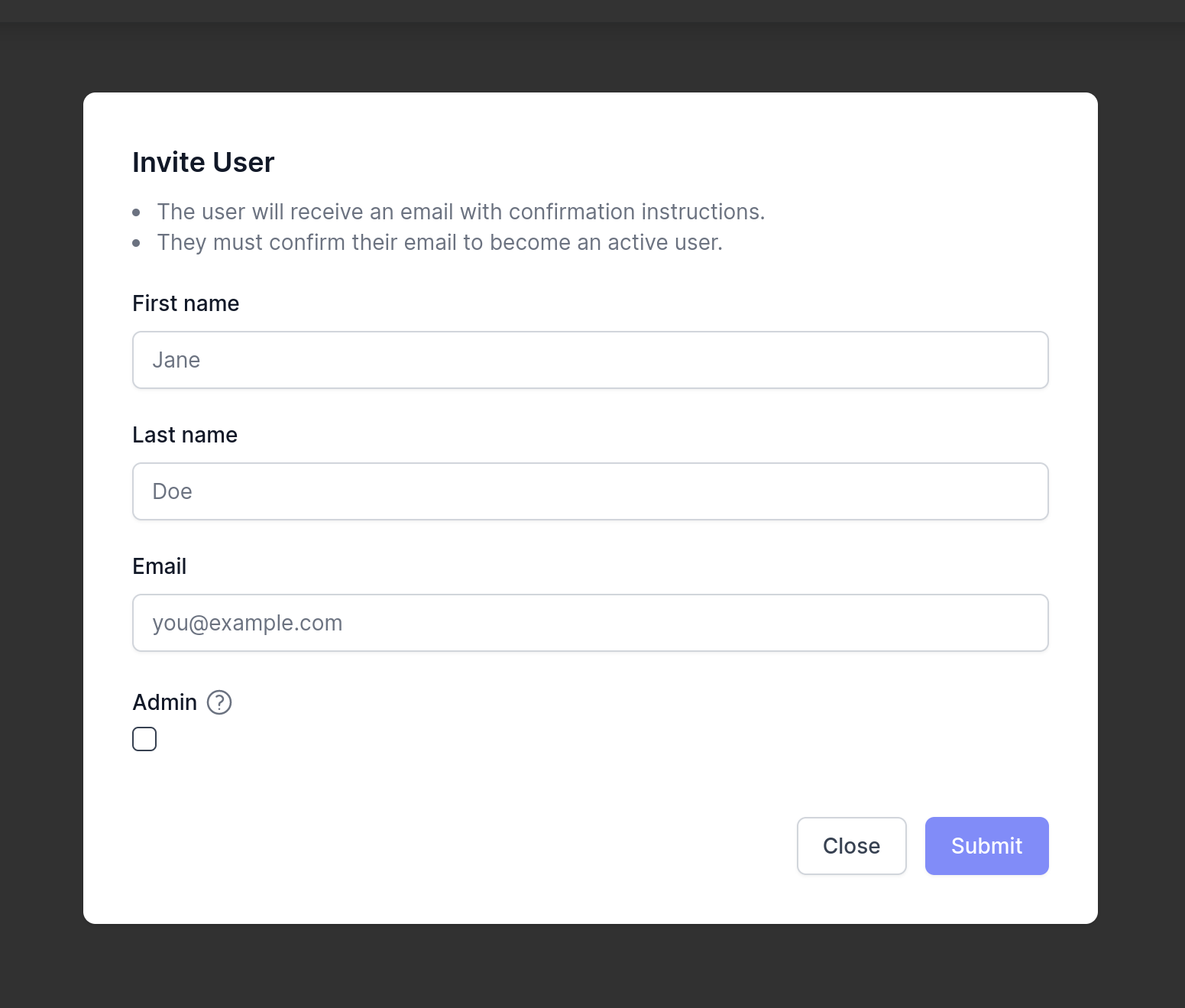
- If you wish, you can designate the user as an admin on creation
- The user will receive an email notification about joining the account, and the invited user must click on the verification link in the email in order to confirm the invite
Promoting A User
- Click on Account Details from the left hand navigation bar
- Find the user you want to promote from the Users table
-
Click on Edit User
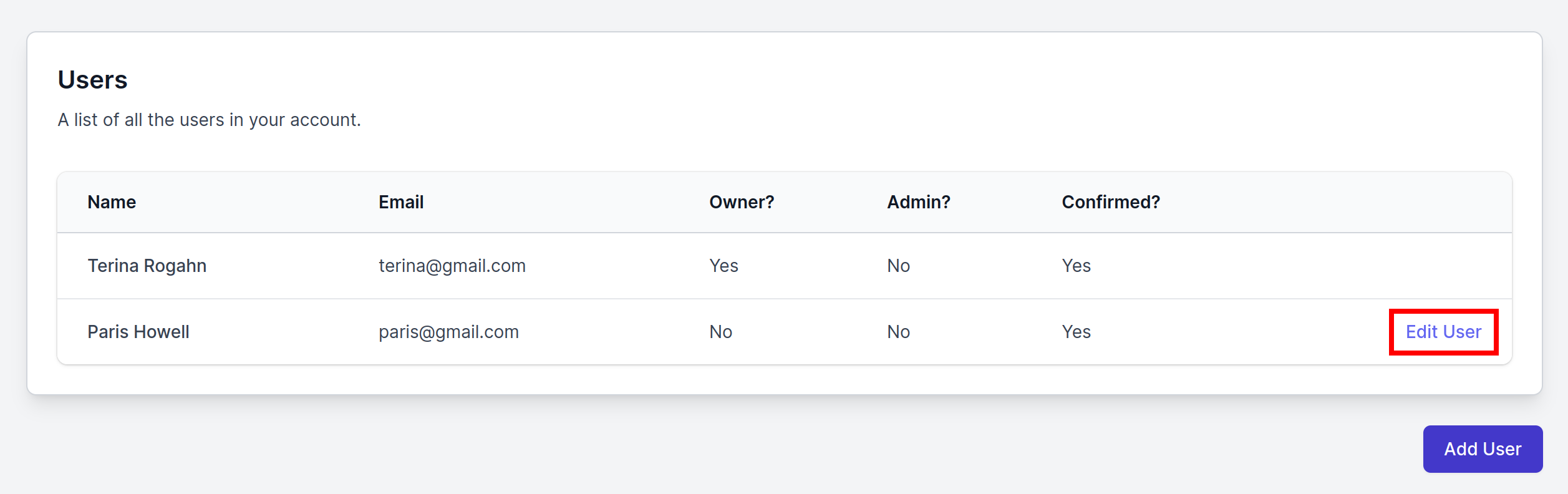
-
From the modal window, click on Promote
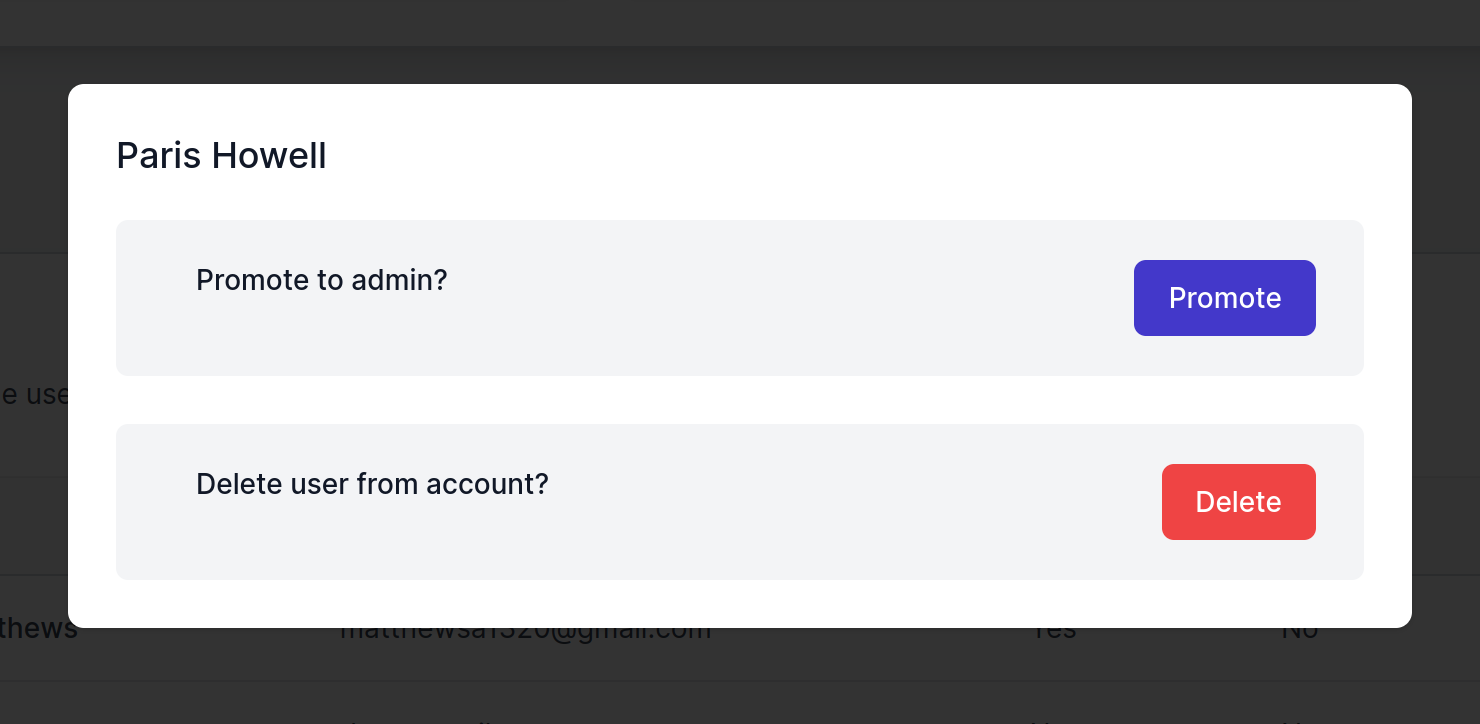
- The select user should be listed as an admin
Demoting A User
- Click on Account Details from the left hand navigation bar
- Find the user you want to demote from the Users table
-
Click on Edit User
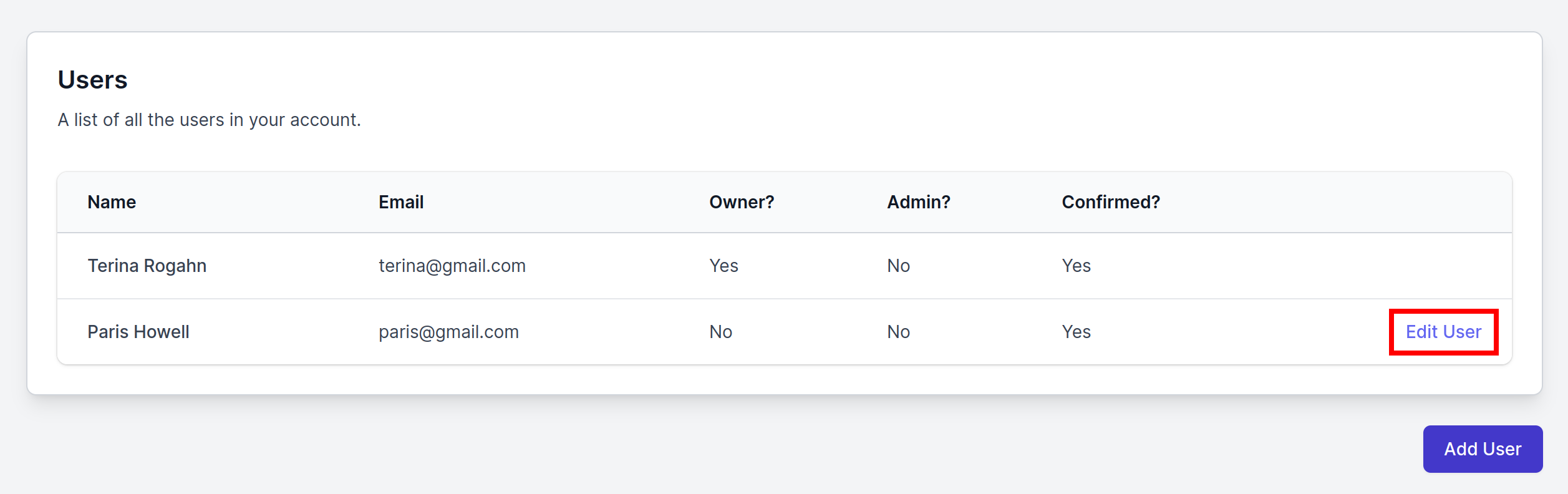
-
From the modal window, click on Revoke
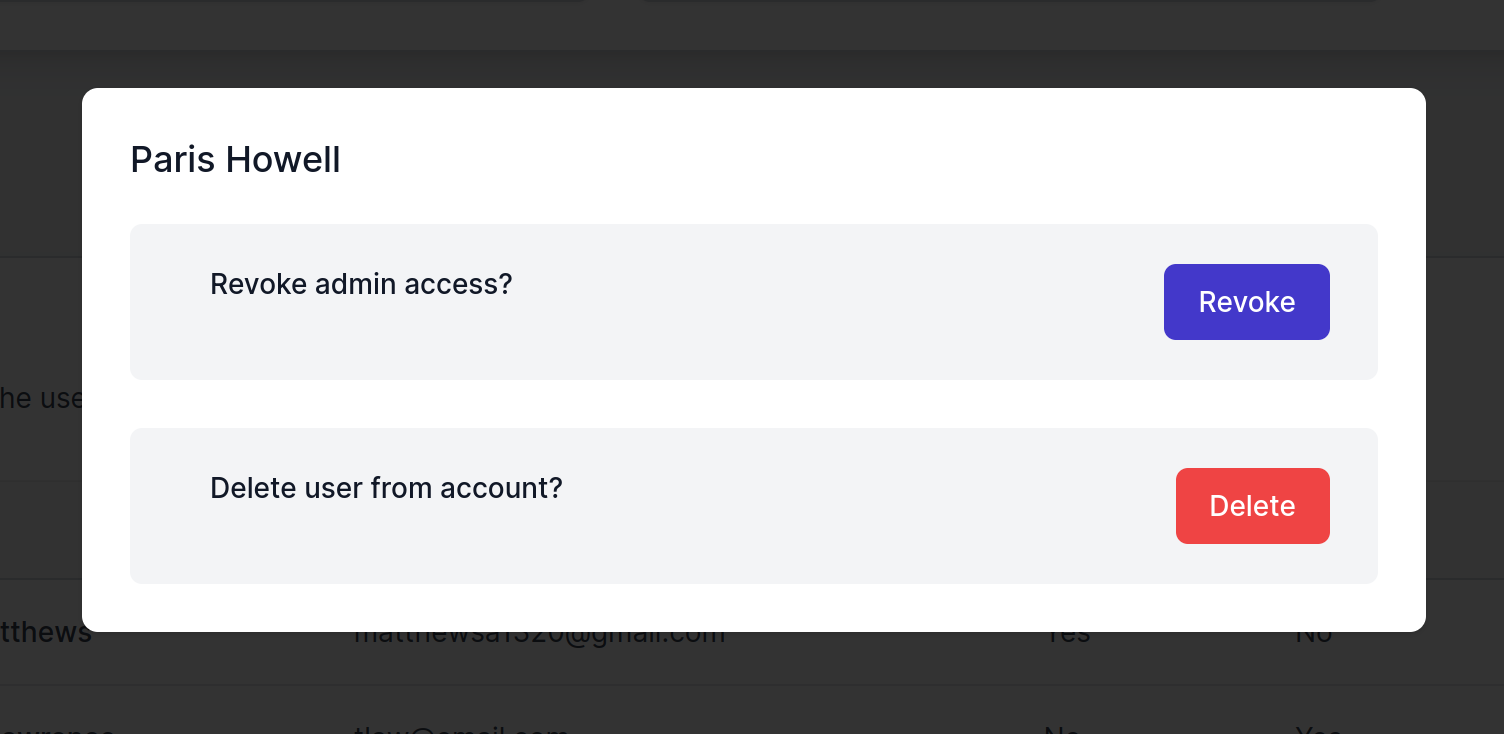
- The select user should no longer be listed as an admin
Deleting A User
- Click on Account Details from the left hand navigation bar
- Find the user you want to delete from the Users table
-
Click on Edit User
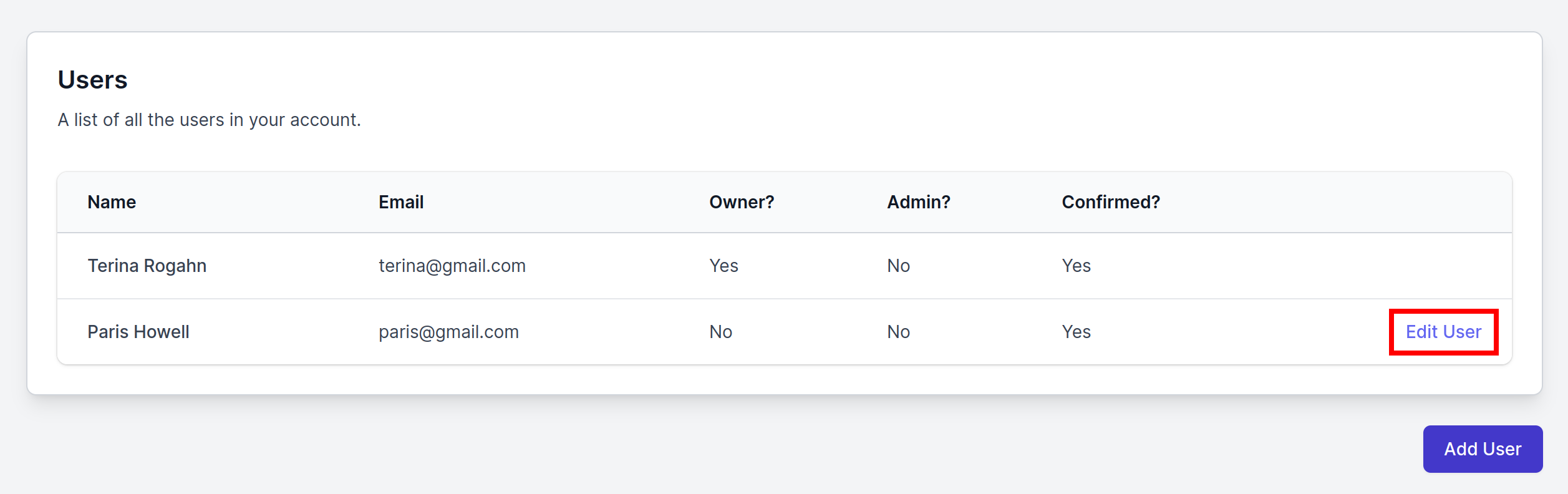
-
From the modal window, click on Delete
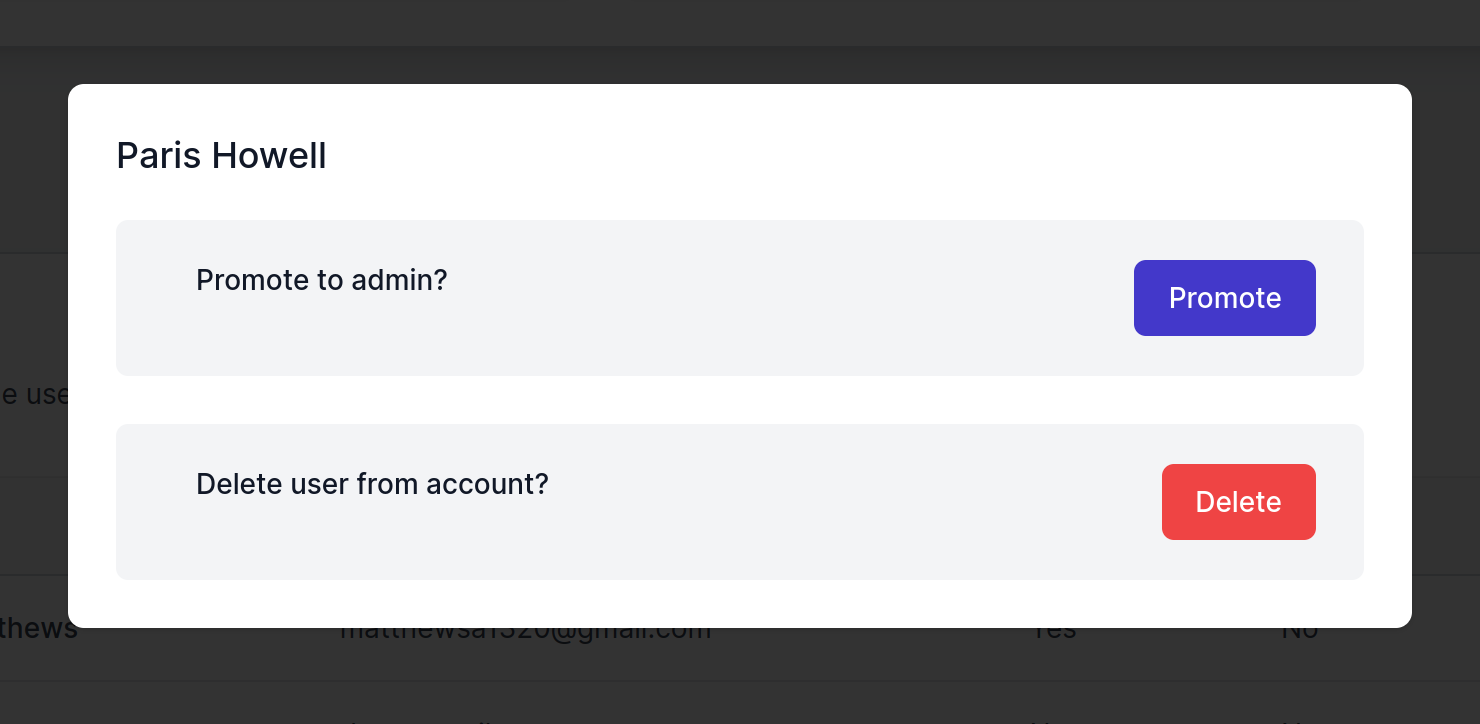
- The select user will be deleted from the Users table